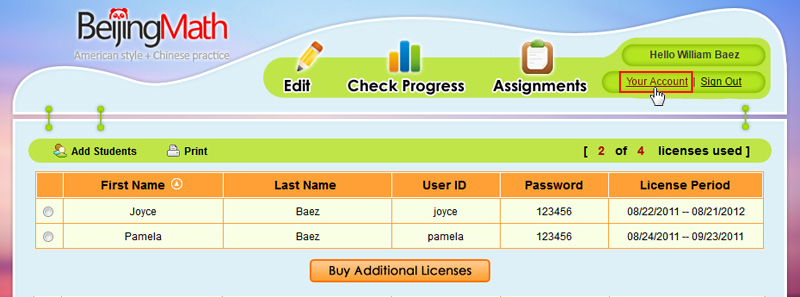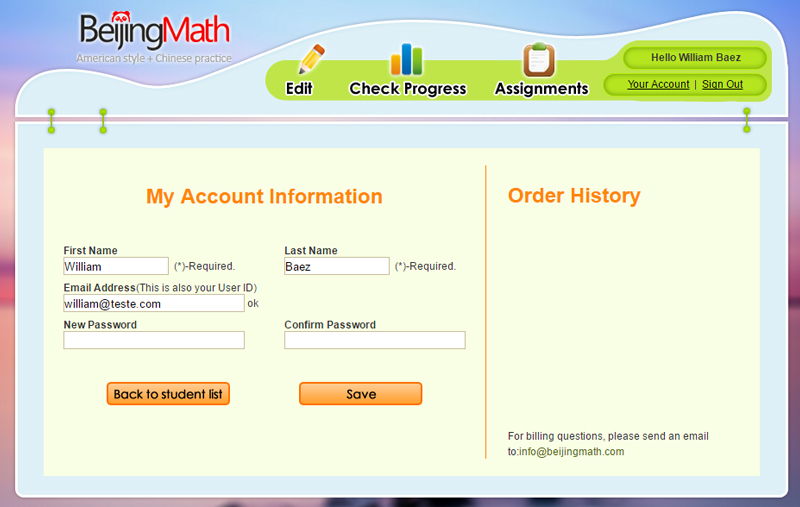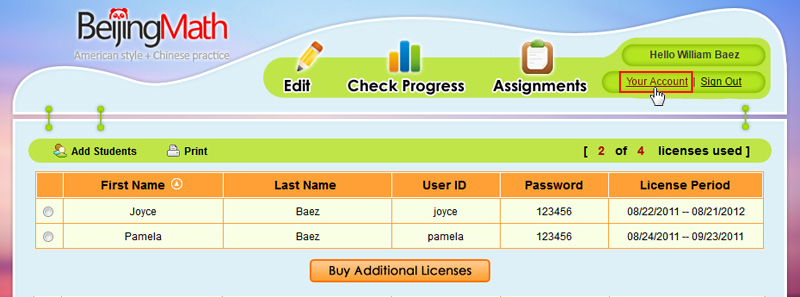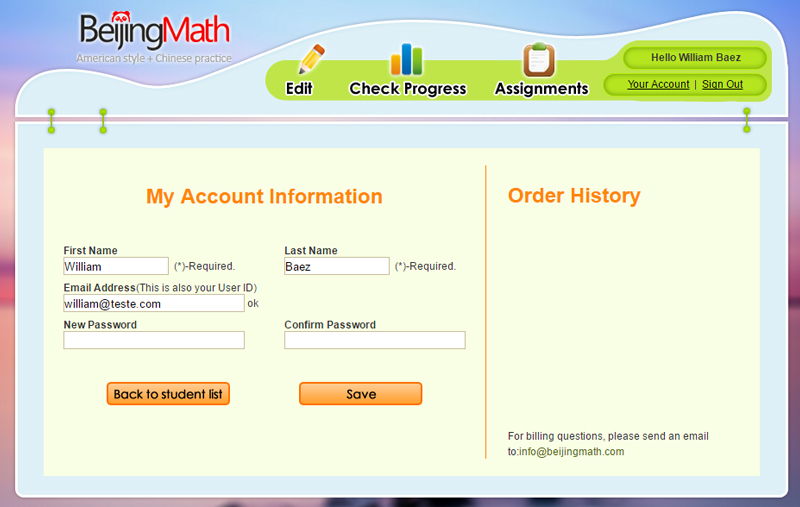- 1. Summary
- 2. About BeijingMath
- 2.1 Try it out
- 2.2 Chapter list
- 2.3 Frequently asked questions
- 3. Purchase Membership
- 4. Create an Account for Student
- 4.1 The purpose of creating teacher and student accounts
- 4.2 Teacher/Parent login
- 5. Students Login to Practice
- 5.1 Regular exercises
- 5.2 Assignments from teacher/parent
- 5.3 Explanations
- 5.4 Games
- 5.5 Gift box
- 6. Manage Student
- 6.1 Check Progress
- 6.2 Create assignments
- 6.3 View assignment progress
- 6.4 Edit students
- 7. Renew License
- 7.1 Single license renewal
- 7.2 Multiple licenses renewal
- 7.3 Distribute unused licenses to existing students
- 8. Forgot Password
- 9. Manage Your Account
- What is BeijingMath?
- • BeijingMath is a Web-based math practice environment that fuses American style mathematics with the challenge of the Chinese national curriculum.
- • Through the BeijingMath program, students meet or exceed:
conceptual understanding
procedural fluency
problem solving proficiencies - • BeijingMath is structured according to "Mathematics Curriculum Standards for Full-time Compulsory Education" published by the Ministry of Education of China.
- Why Chinese national curriculum?
- • China is one of the leading countries in mathematics achievement and its success is often attributed to its national curriculum which builds math preparedness through incremental and systematic progression from the concrete to the abstract.
• BeijingMath's questions and explanations are built around the curriculum's robust content to provide students the "Profound Understanding of Fundamental Mathematics" (Ma, 1999) and knowledge to function in a world very dependent upon the application of mathematics. - What is the dynamic difficulty adjustment (DDA) system?
- • BeijingMath's internal DDA system keeps student engaged and challenged: the level of difficulty (easy, medium, hard) for each question a student faces is based on his or her past performance. Simply answered, DDA makes questions progressively harder with each correct answer.
- What are the key benefits for teachers and parents?
- • The Web-based learning not only enables students to access math practice from anywhere on the Internet, but also provides teachers and parents with real time reporting to analyze student progress and performance.
• The customizing of assignments allows teachers and parents to pinpoint individual needs and create customized assignments to reinforce key skills. - Why are students using BeijingMath?
- • BeijingMath is fun. Its interactive functions allow for immediate feedback and the user-friendly interface is engaging while instructive.
• Students interact with each question. Questions offer hints and step-by-step explanations for both the correct and incorrect answers.
• In BeijingMath, students are given questions at an appropriate level of difficulty, and allowed to work at a pace matched to their abilities. - Who developed BeijingMath?
- • BeijingMath was developed by PingMax LLC, with a panel of educational experts and experienced teachers in several selective enrollment schools in China. Many of them hold PhD or Master degrees and have outstanding reputations.
• The program was collaboratively translated to English by educators from Purdue University, University of Illinois at Urbana Champaign, and Illinois Institute of Technology to better suit the US education system and culture.
Step 1: On HOME page click FREE DEMO you will be guided into a page that is similar to student's practice page.
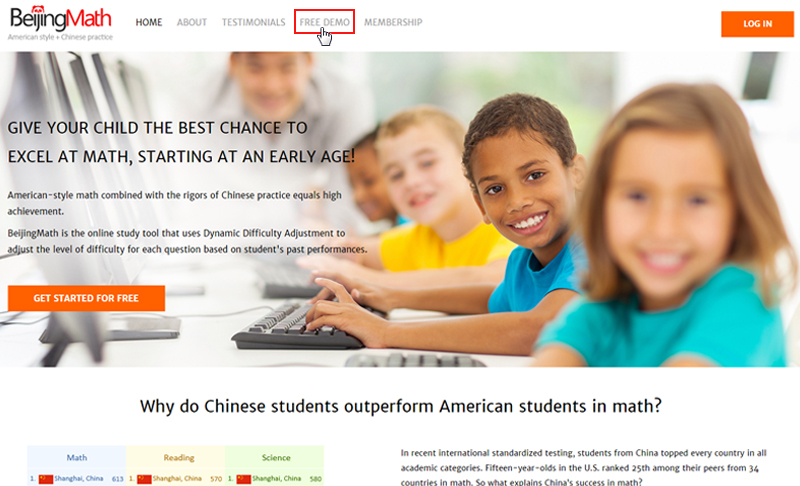
Step 2: You can then choose the grade you want from the left, and click the chapter (not all of them are shown in demo) on the right, and start practicing. There are approximately ten demo questions in each selected chapter.
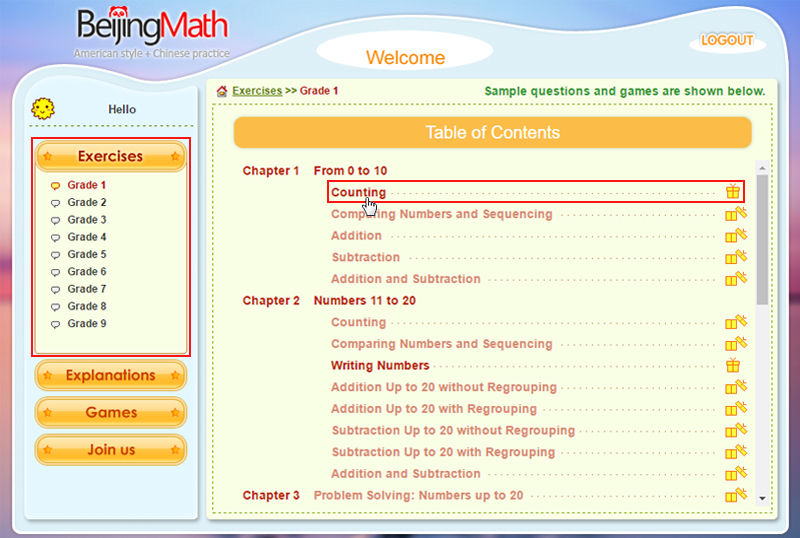
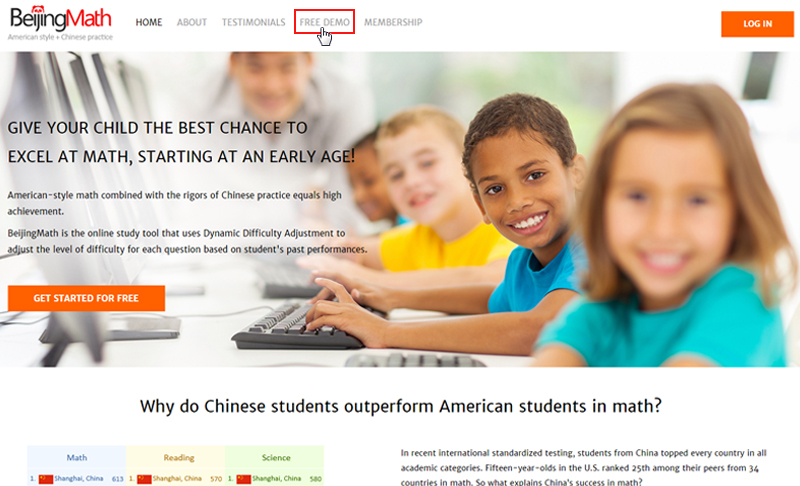
Step 2: You can then choose the grade you want from the left, and click the chapter (not all of them are shown in demo) on the right, and start practicing. There are approximately ten demo questions in each selected chapter.
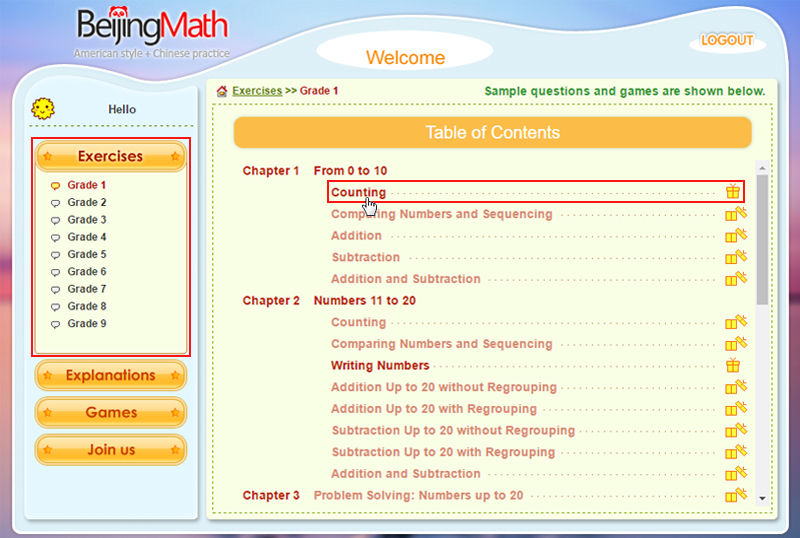
On HOME page, click Subjects and you will be guided into a page that lists all the chapters by grade level.
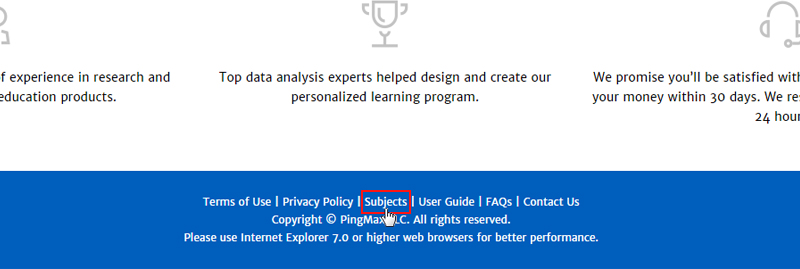
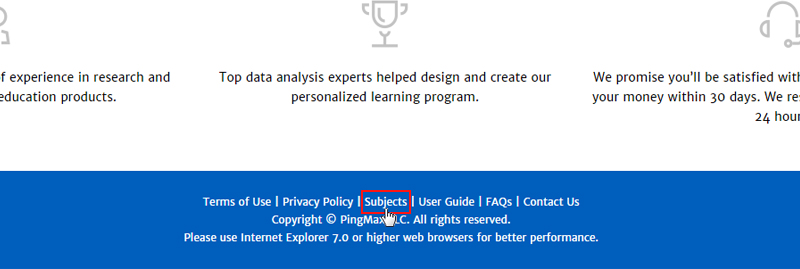
On HOME page, click FAQs you will be guided into a page that lists all the frequently asked questions.
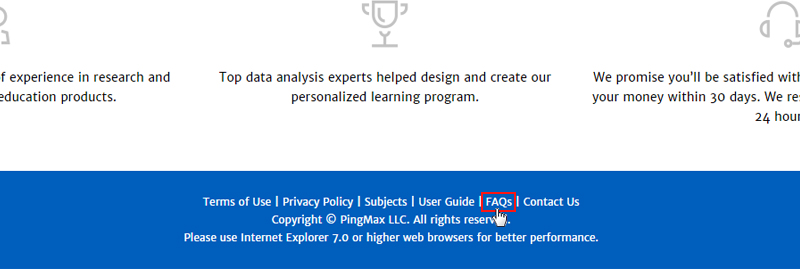
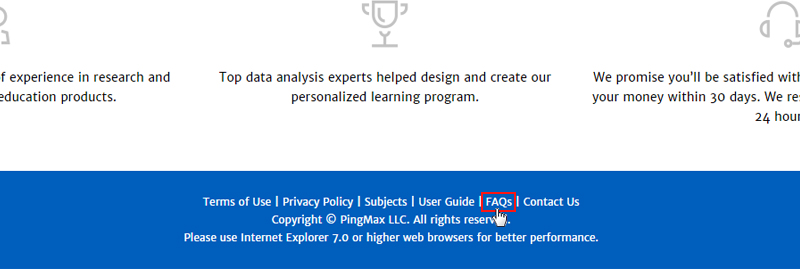
On HOME page, click MEMBERSHIP and you will enter our purchase page. (You can also click Join us On FREE DEMO page to enter the purchase page.)
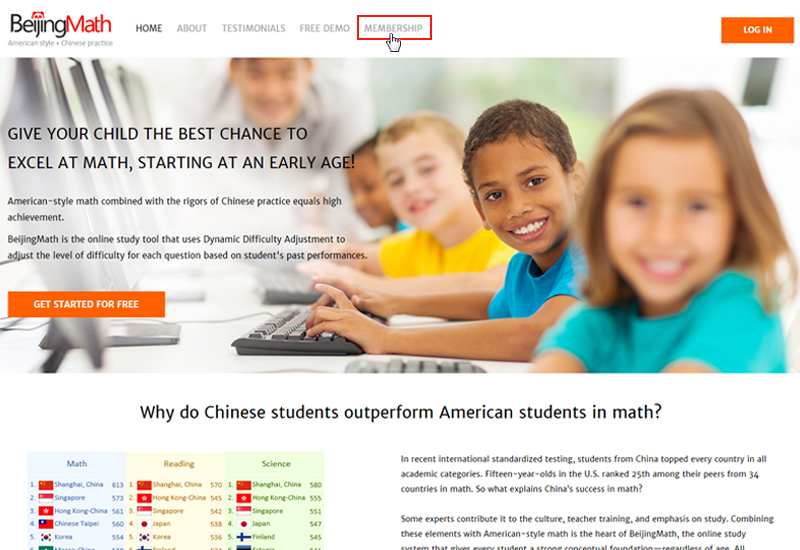
Step 1: Choose a package.
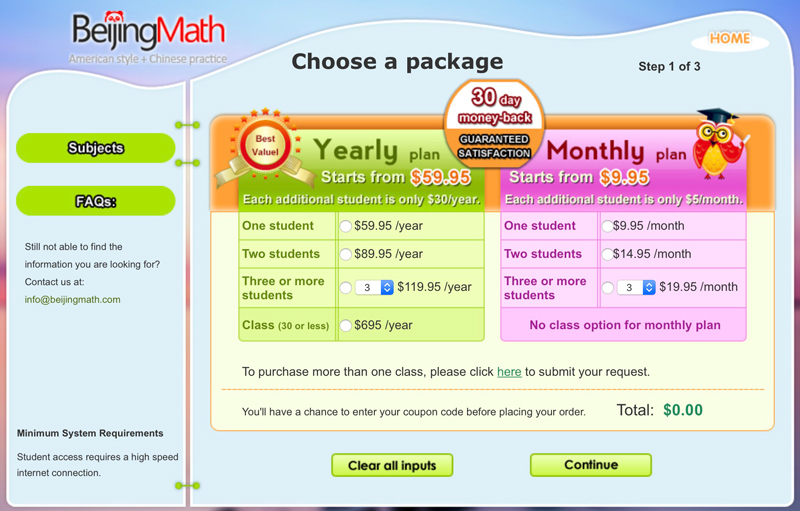
Note: If you are buying for more than 6 students, class option is a better solution.
Step 2: Create an account for teacher/parent.
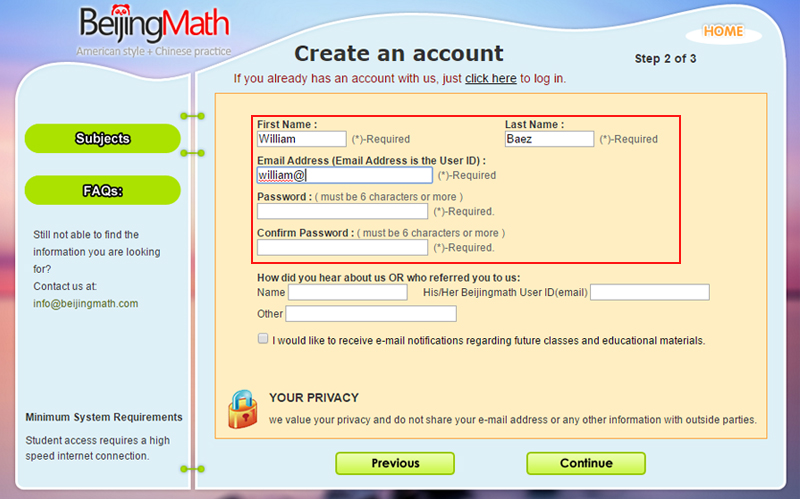
Step 3: Payment Summary is shown. Click Check out with PayPal to enter PayPal secured server.
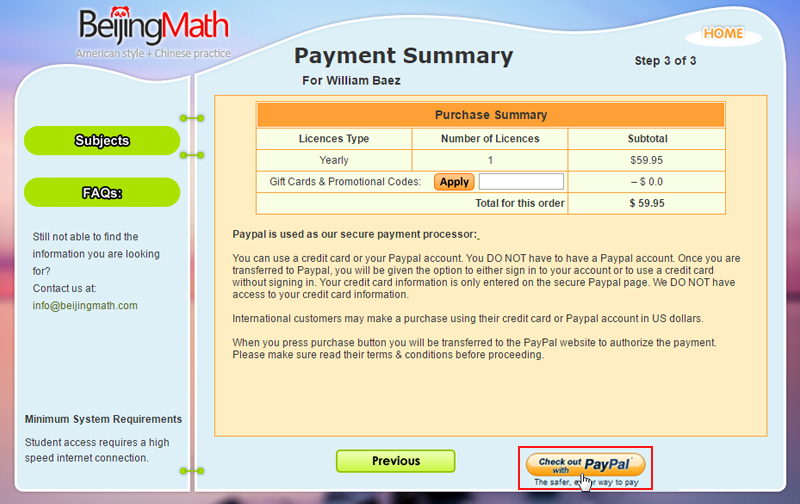
Note: You don't have to have a PayPal account. Paying by major credit cards is also an option provided by PayPal.
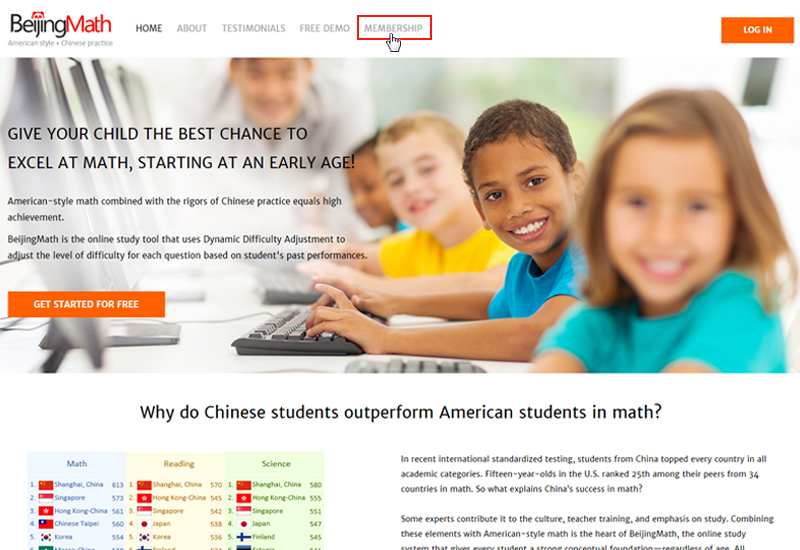
Step 1: Choose a package.
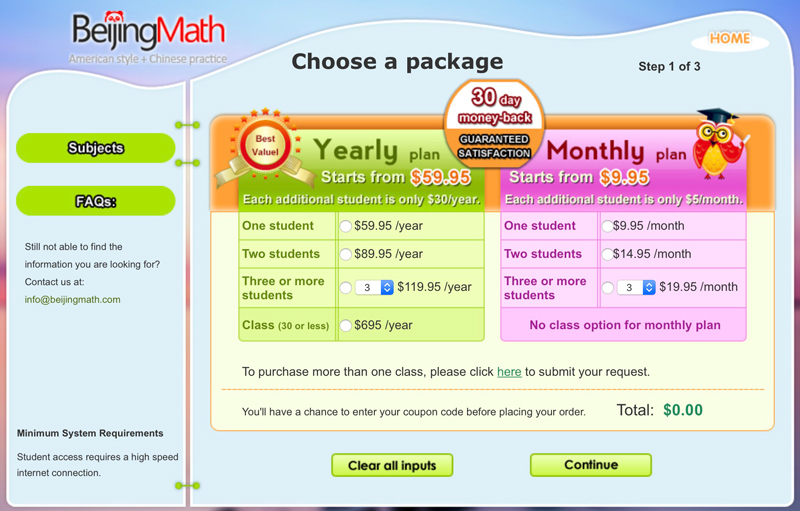
Note: If you are buying for more than 6 students, class option is a better solution.
Step 2: Create an account for teacher/parent.
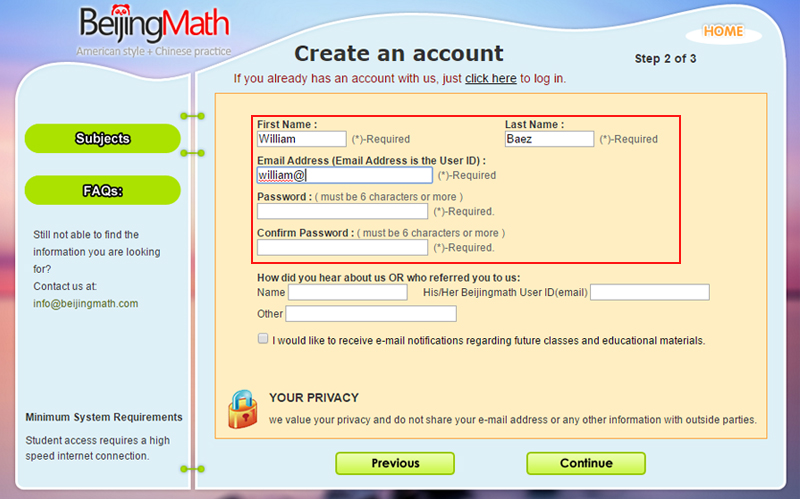
Step 3: Payment Summary is shown. Click Check out with PayPal to enter PayPal secured server.
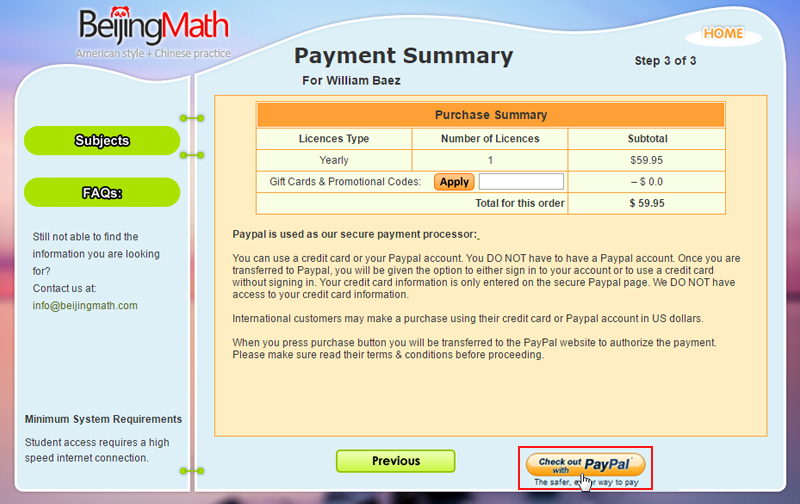
Note: You don't have to have a PayPal account. Paying by major credit cards is also an option provided by PayPal.
Upon completing your payment, you will receive confirmation email and login info for teacher/parent account. You will need to go to "Teacher Login" to create a student account (student ID and password).
• Teacher account is for teacher/parents to manage student(s), creating assignments, tracking progress, assigning and renewing licenses, etc.
• Student account is for students to login and practice.
• Student account is for students to login and practice.
On HOME page, click LOG IN at the top right corner.
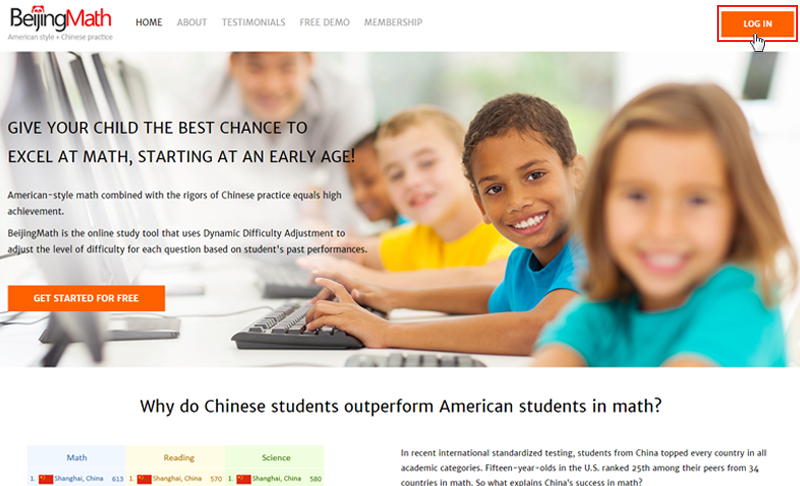
Login as a Teacher/Parent.
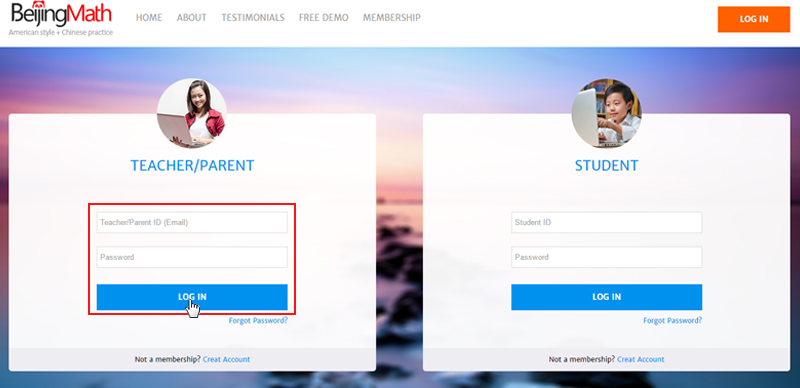
Click Add Students.
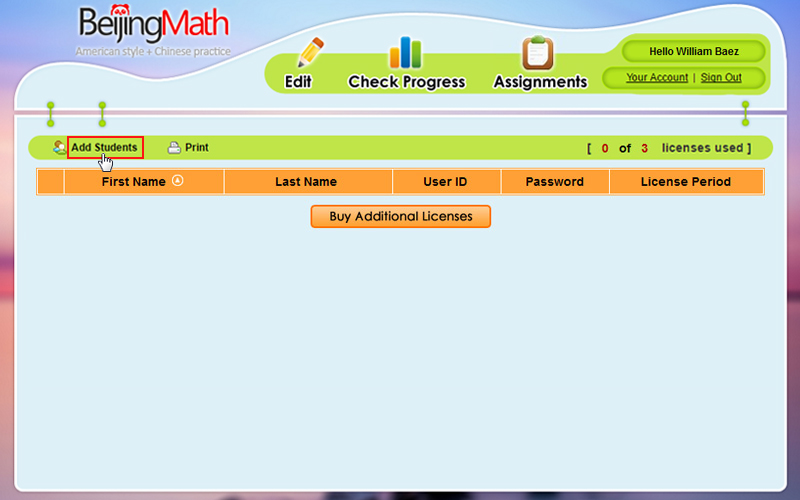
Create student ID and password.
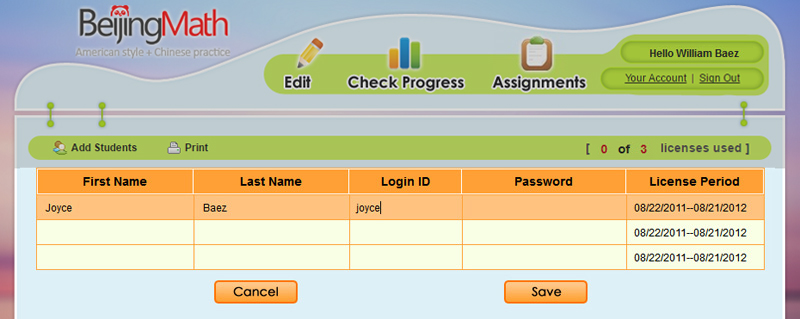
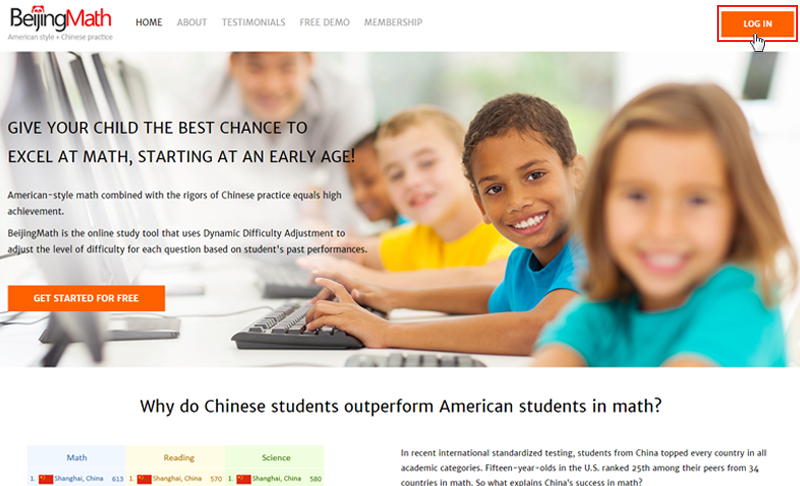
Login as a Teacher/Parent.
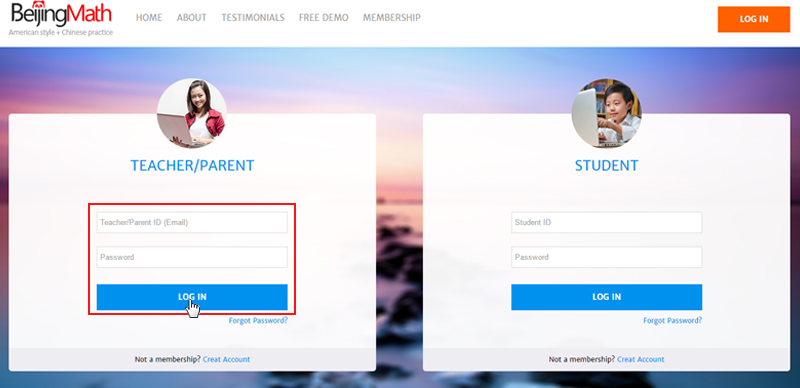
Click Add Students.
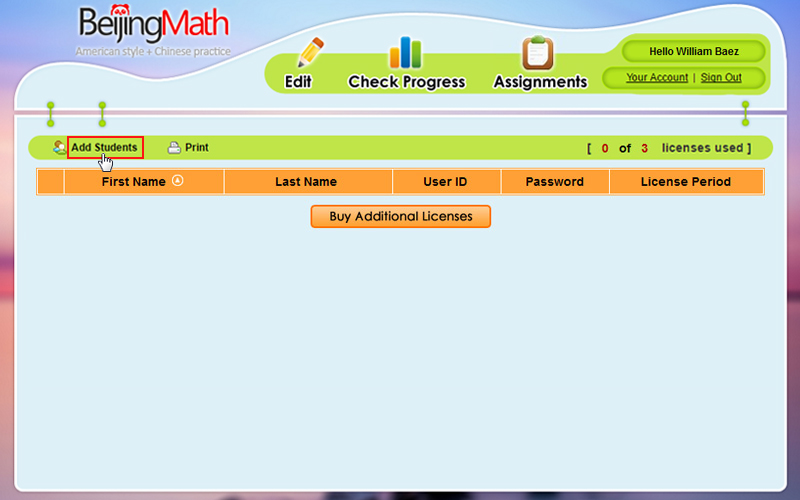
Create student ID and password.
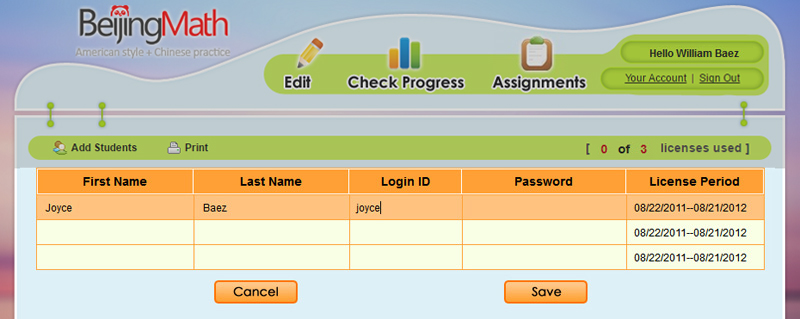
Login as a student, using the student ID and password.
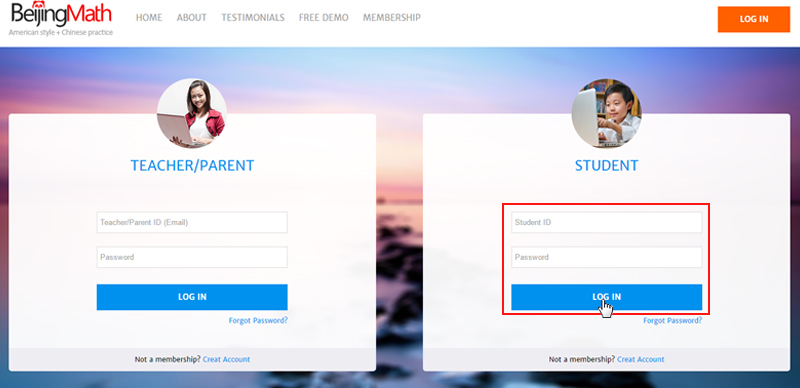
Click Exercises on the left to choose the appropriate grade and chapter, and then start practicing.
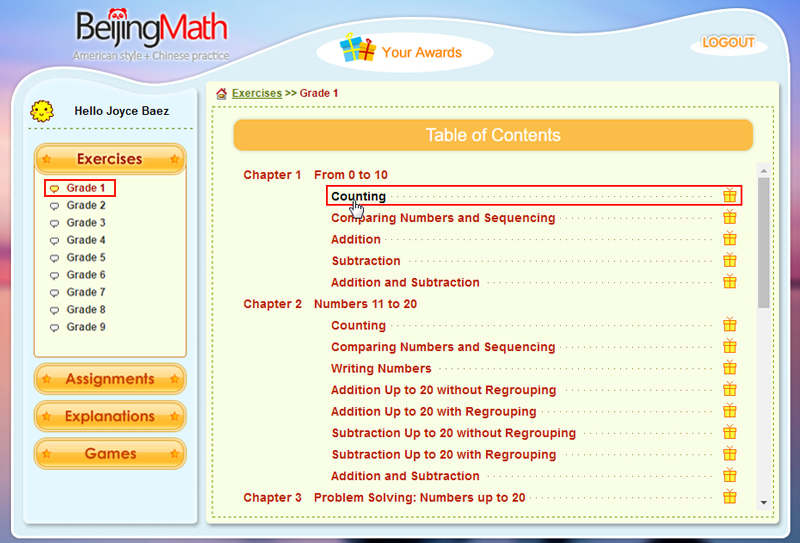
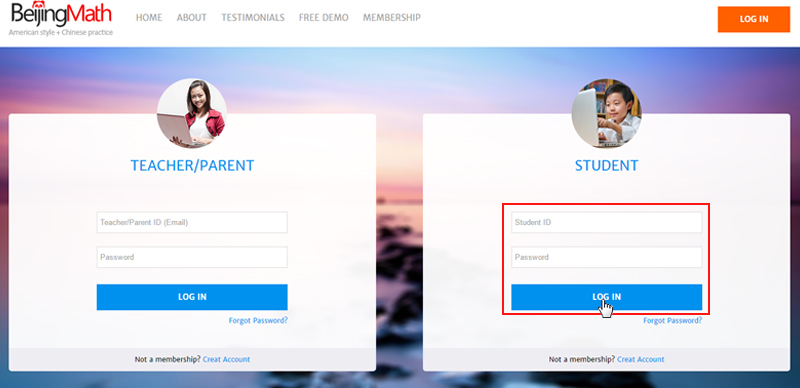
Click Exercises on the left to choose the appropriate grade and chapter, and then start practicing.
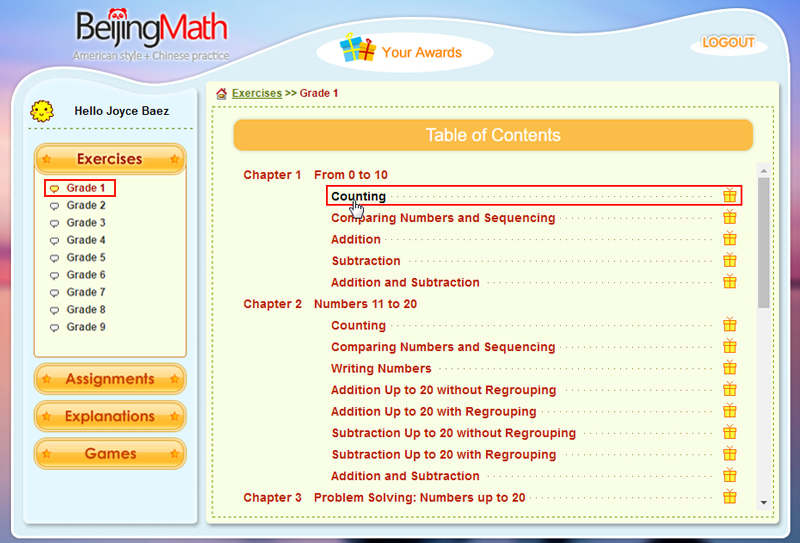
If a teacher sent out an assignment to a student, upon login the student will see the Assignments button flashing, click to work on it.
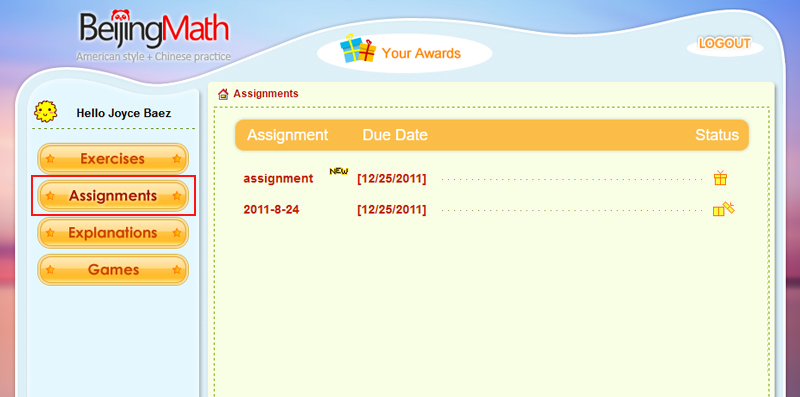
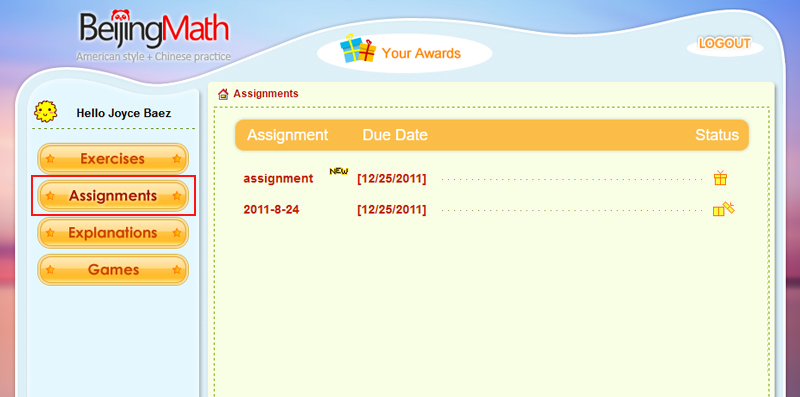
Click the Explanations on the left and then each of the chapter on the right to access explanations and sample questions.
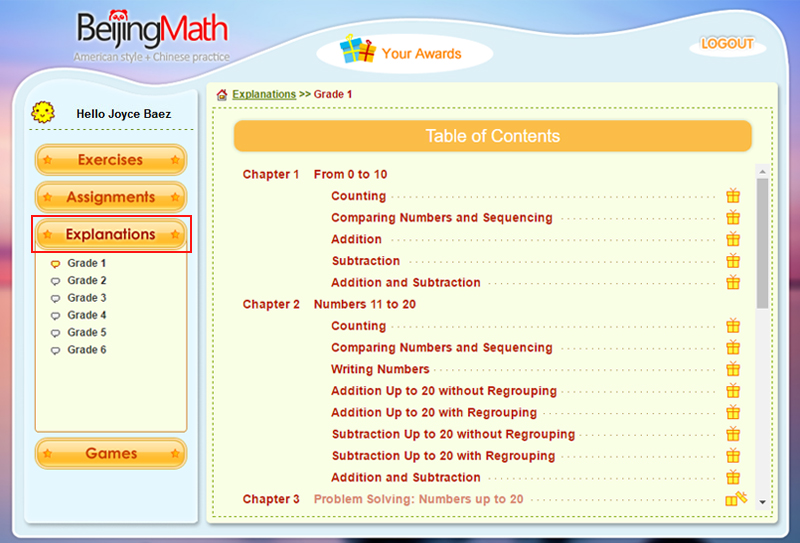
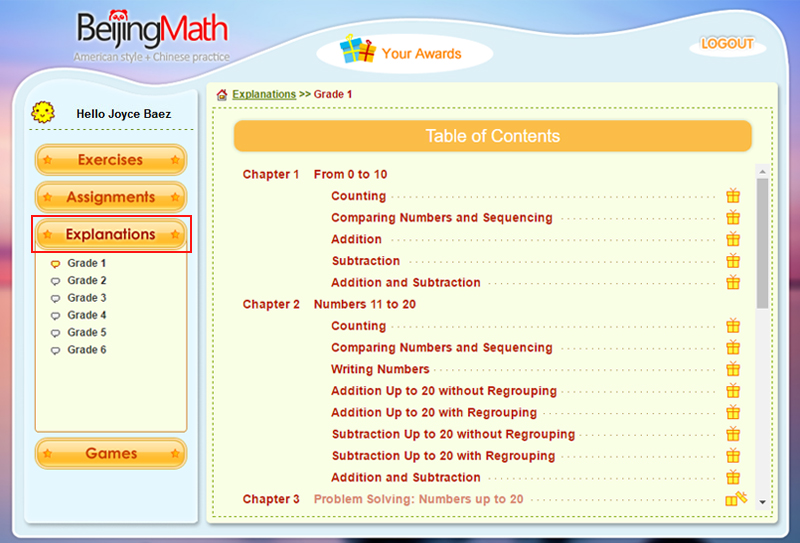
BeijingMath added some links to math games. Click Games on the left.
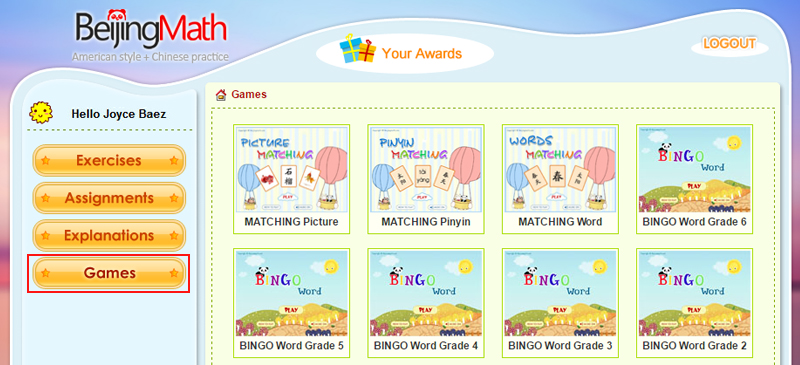
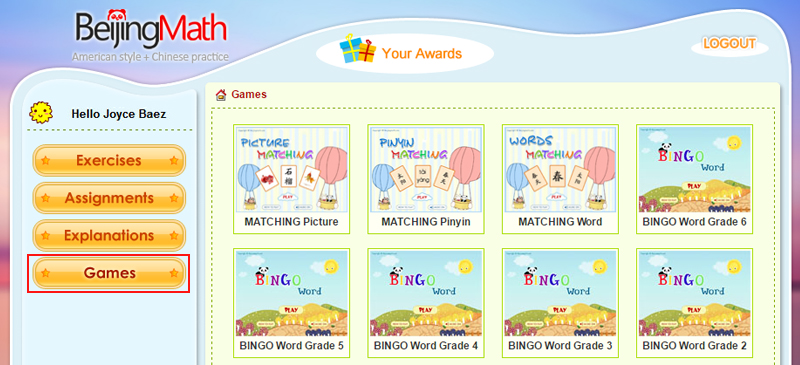
We added a new function of gift box, which contains the virtual gifts students received whenever they complete a chapter. To review it, click the Your Awards button on the top.
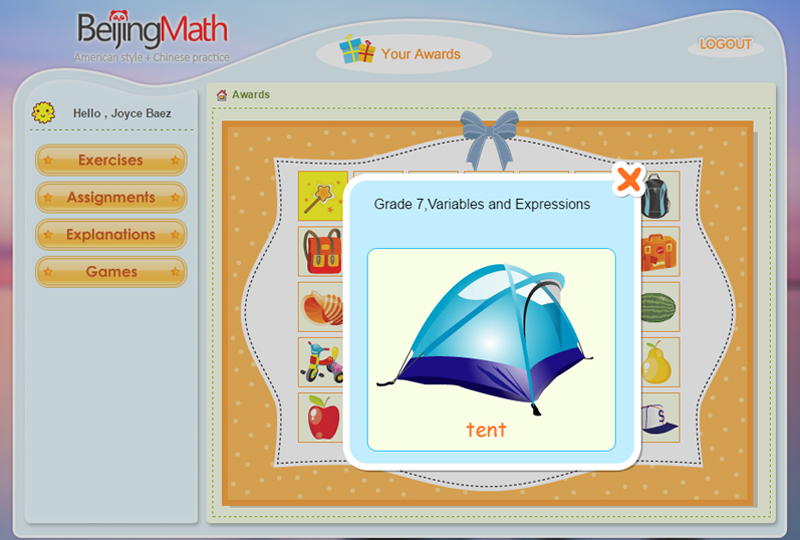
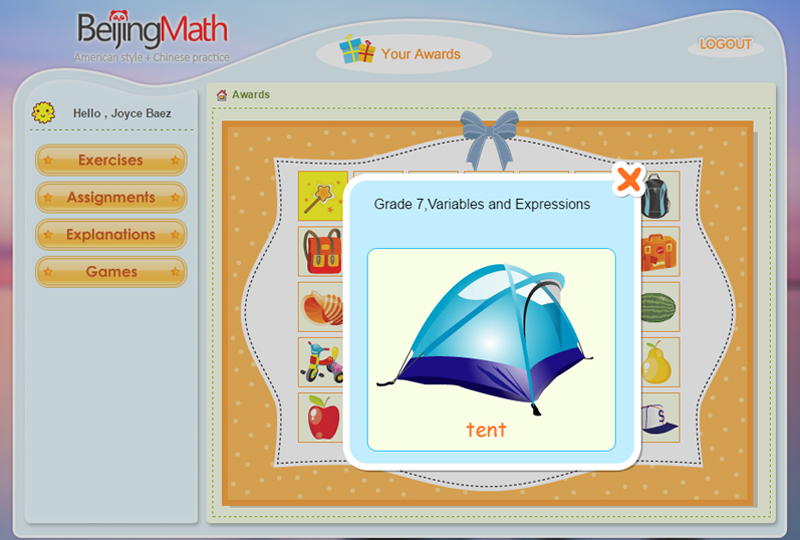
Choose a student, click Check Progress.
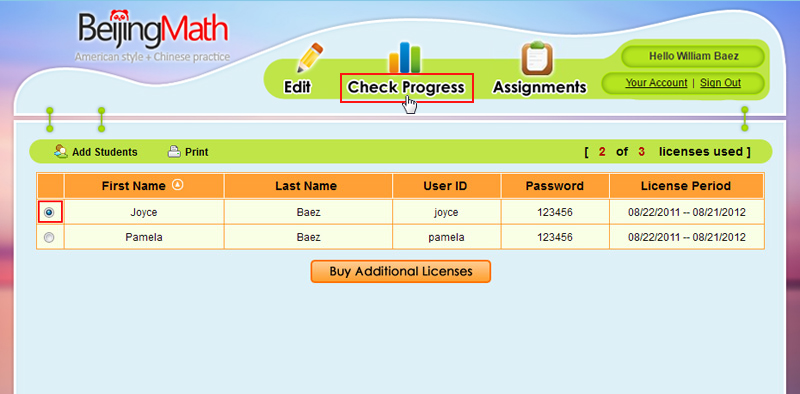
You will be able to see students’ progress report, by date, grade and chapter.
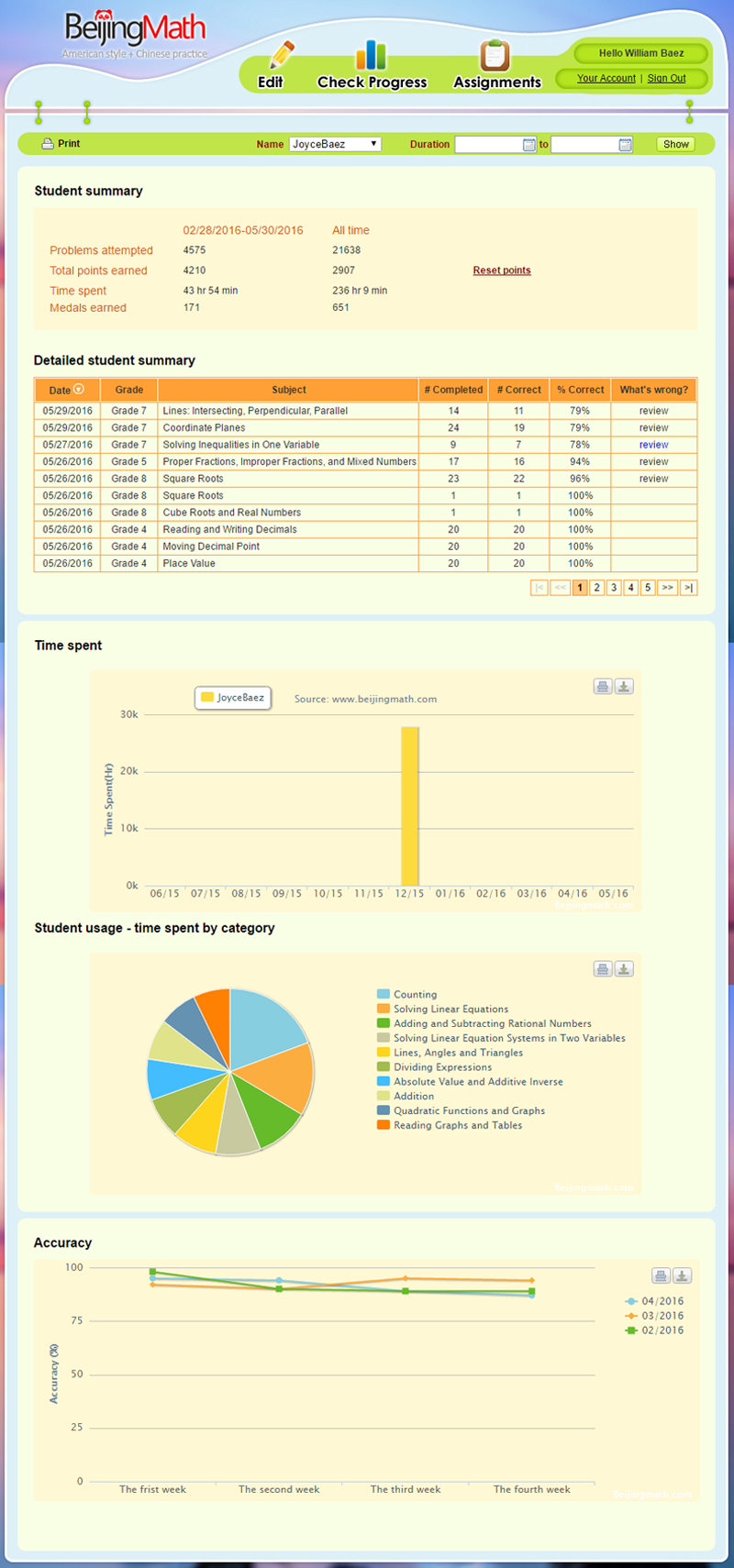
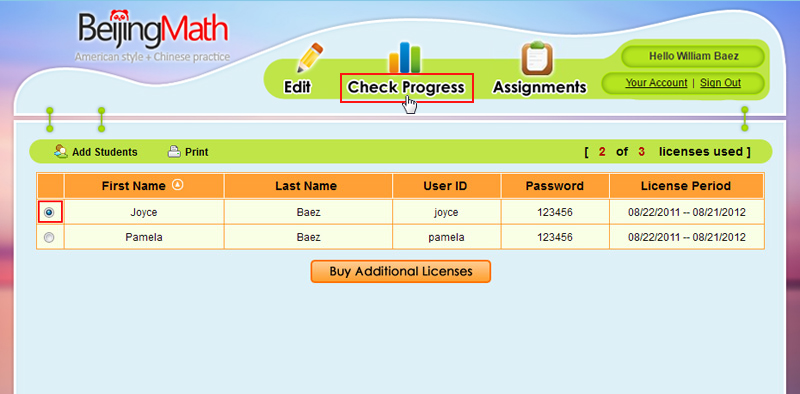
You will be able to see students’ progress report, by date, grade and chapter.
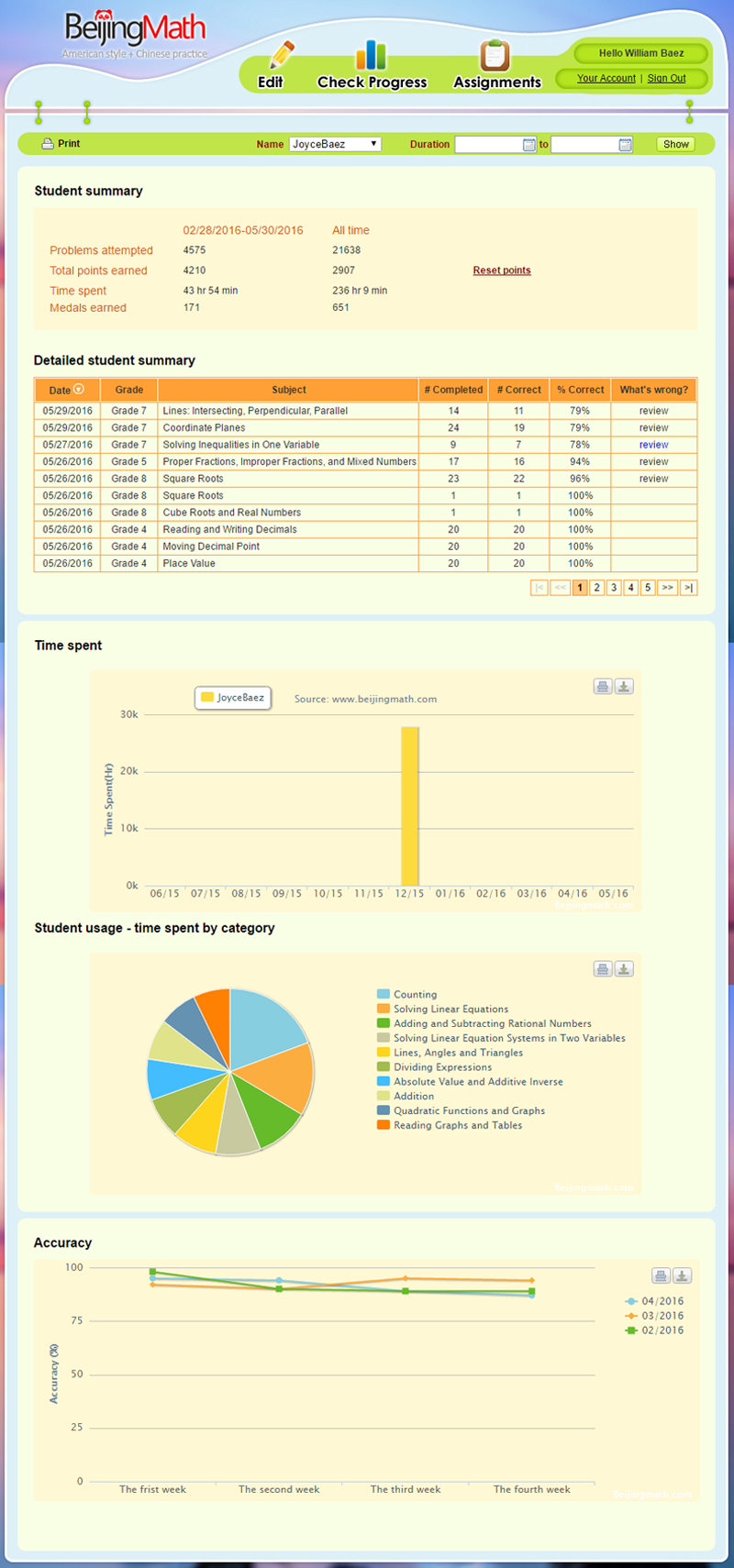
Click Assignments to enter assignment section.
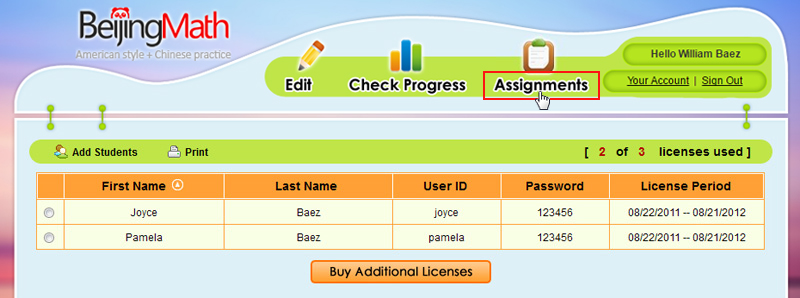
Click New Assignment.
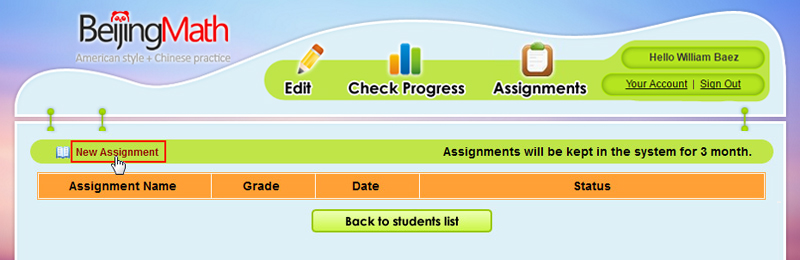
Step 1: Fill in the fields of assignment name, due date, and choose a grade level (You can only do one grade a time, 4 chapters at the maximum), and you can give students a maximum of 25 questions.
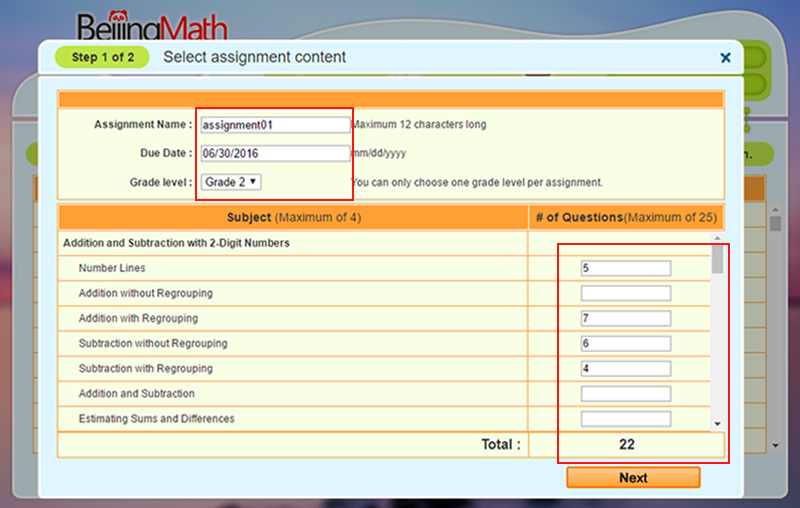
Step 2: Select the students you want to send.
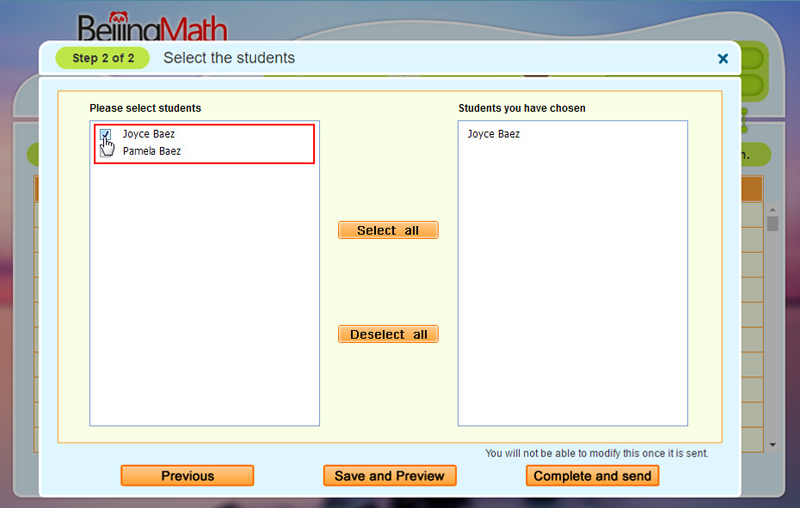
Step 3: You can either Save and Preview or Complete and send assignments. The next time the students sign in, they will see the Assignments button flashing.
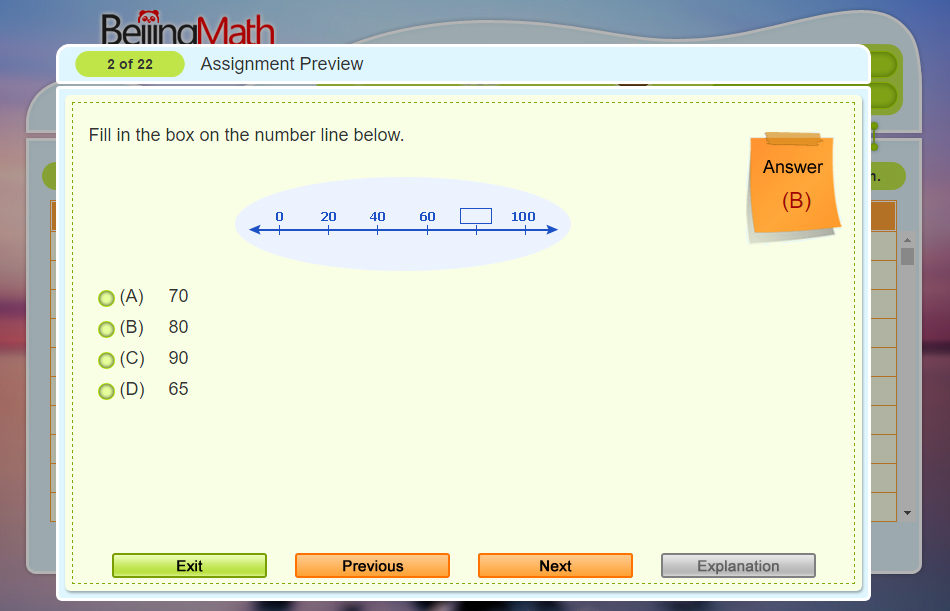
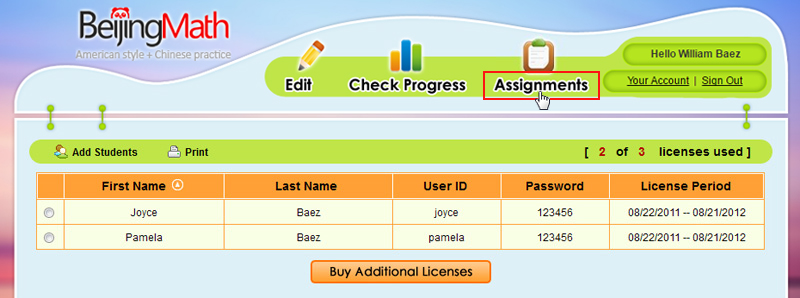
Click New Assignment.
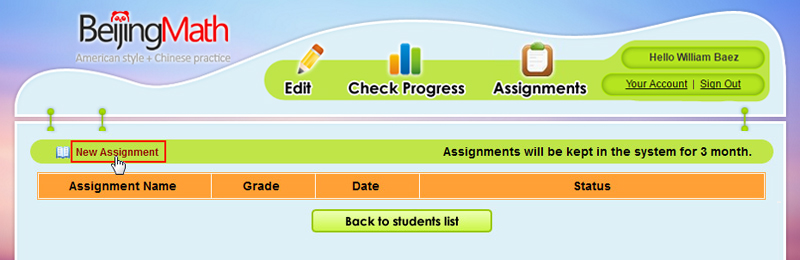
Step 1: Fill in the fields of assignment name, due date, and choose a grade level (You can only do one grade a time, 4 chapters at the maximum), and you can give students a maximum of 25 questions.
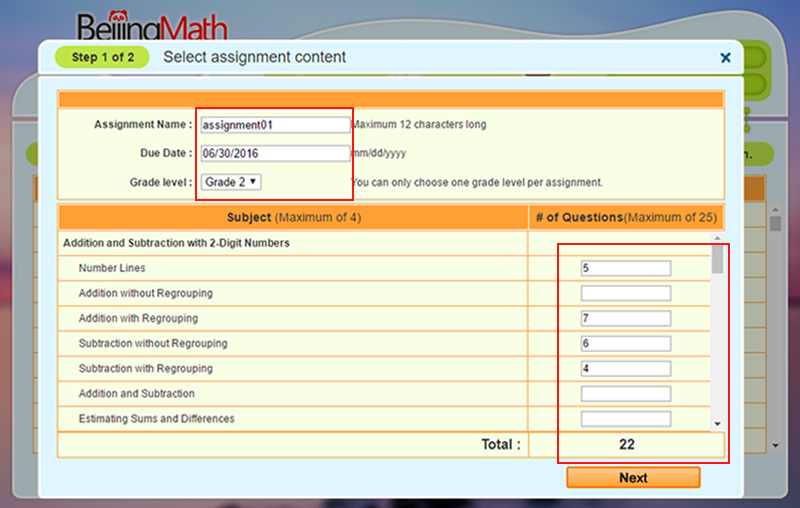
Step 2: Select the students you want to send.
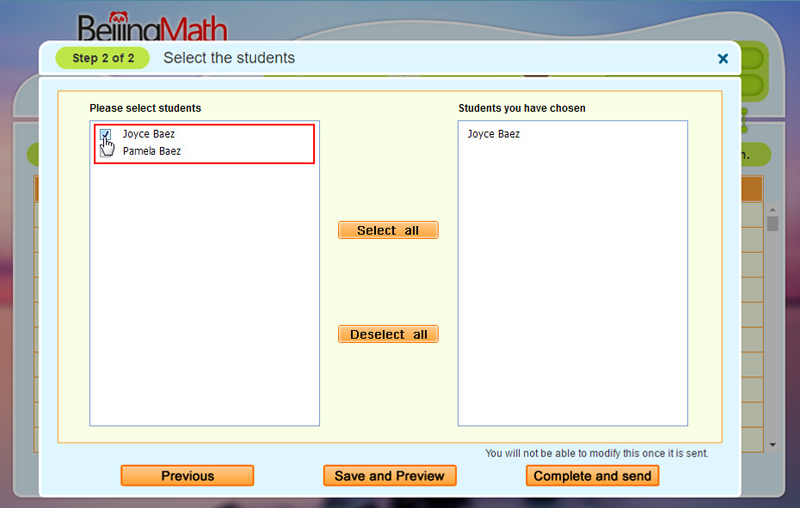
Step 3: You can either Save and Preview or Complete and send assignments. The next time the students sign in, they will see the Assignments button flashing.
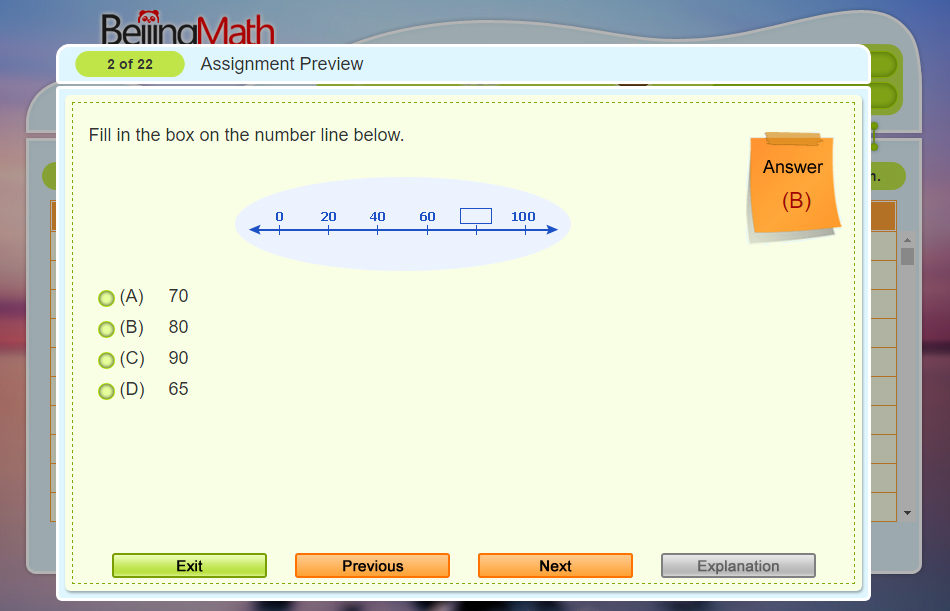
Once the assignments are created and sent, the Report button will show up on the right.
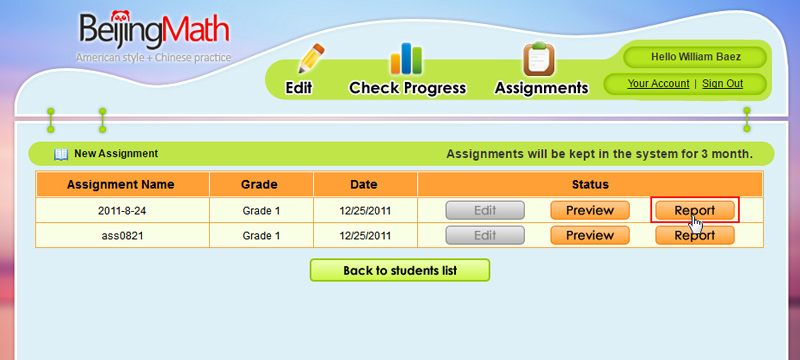
Click the Report button.
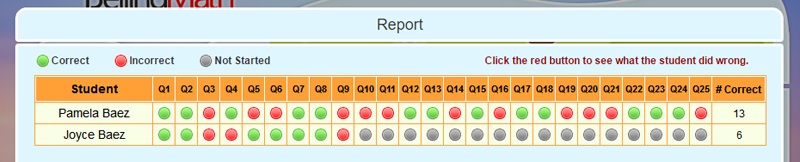
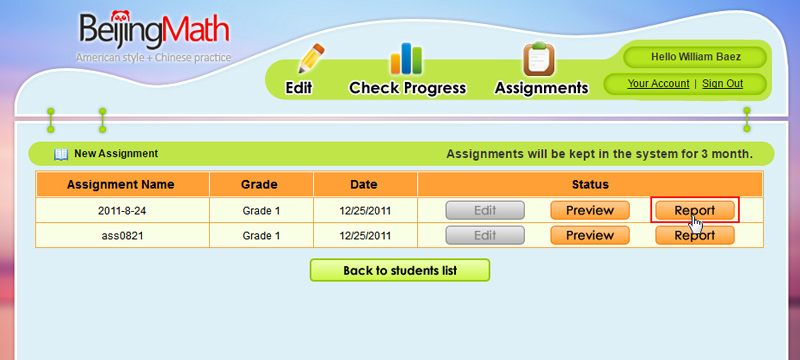
Click the Report button.
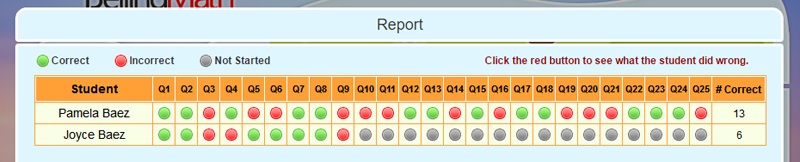
Choose a student, click Edit. You can change their name, ID and password.
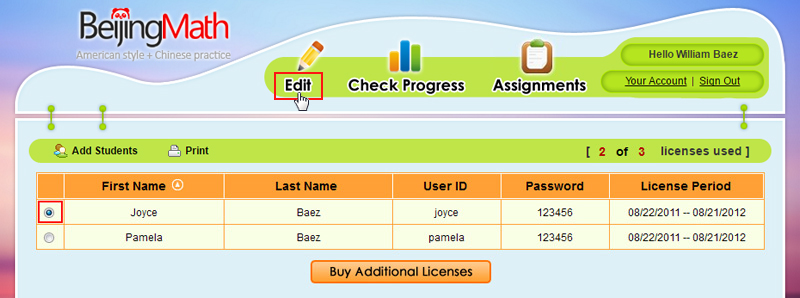
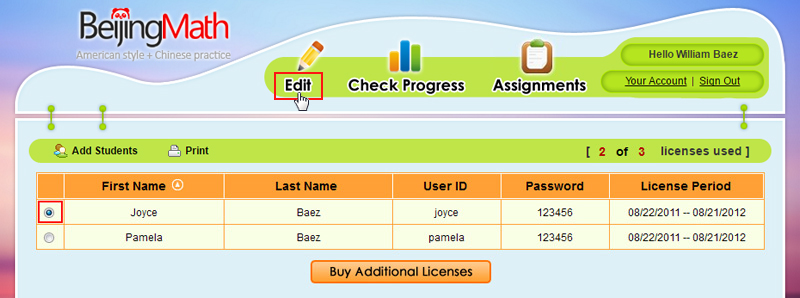
When the license period expires, a Renew button will show up on the right. Click and follow the steps.
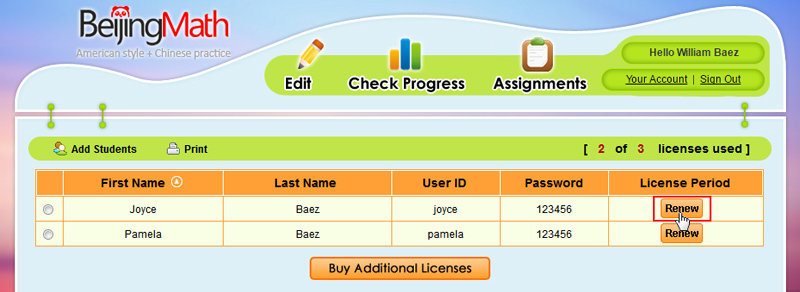
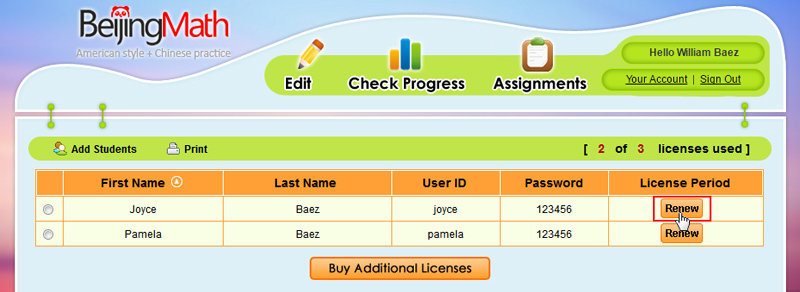
If you have multiple licenses to renew, it is best to buy them in a group (so you can enjoy the discount: each additional student is only $30 a year):
Click Buy Additional Licenses and follow the steps. After purchase, you need to distribute licenses to each student.
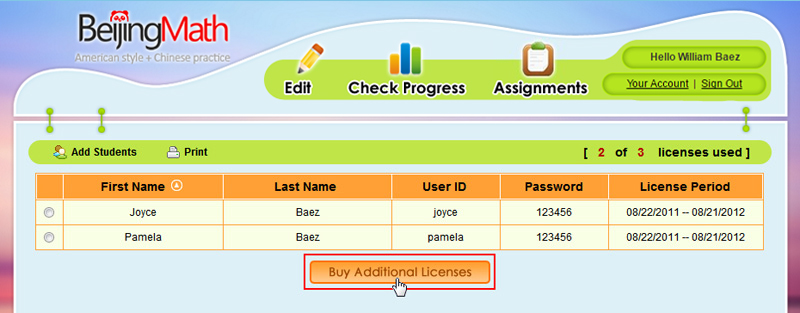
Click Buy Additional Licenses and follow the steps. After purchase, you need to distribute licenses to each student.
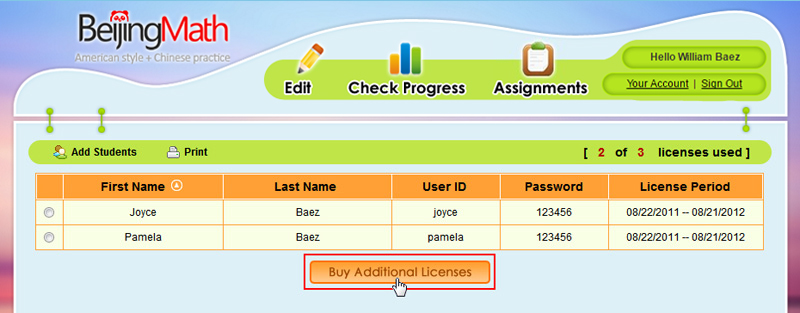
If you have unused licenses as shown on the following, you can use them to renew the existing students.
Click Renew on the right side along the student name, and follow the steps.
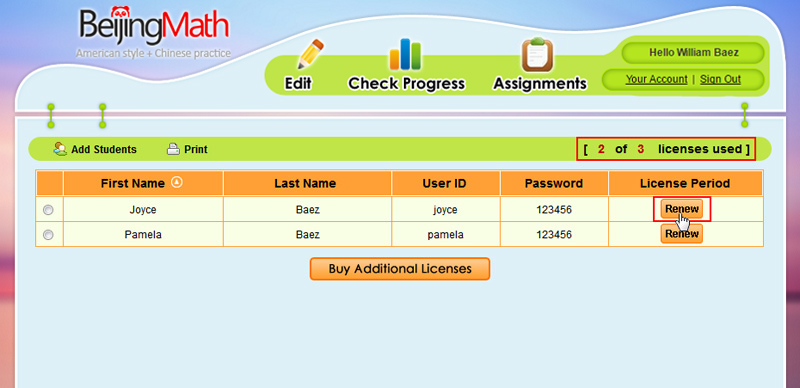
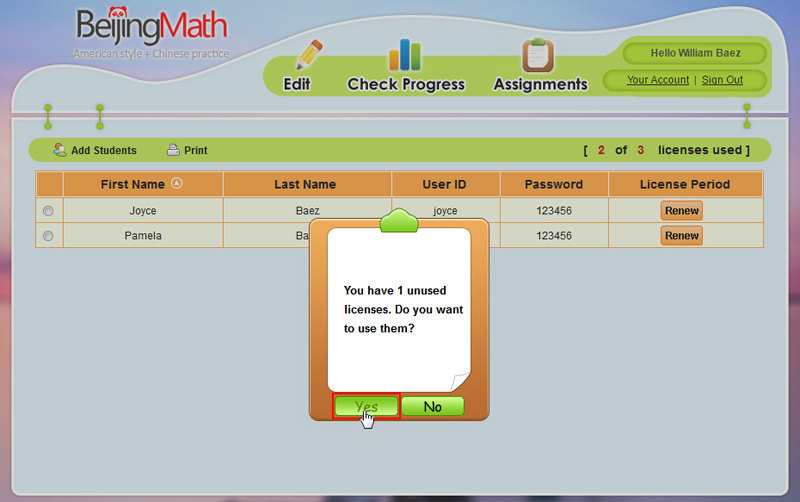
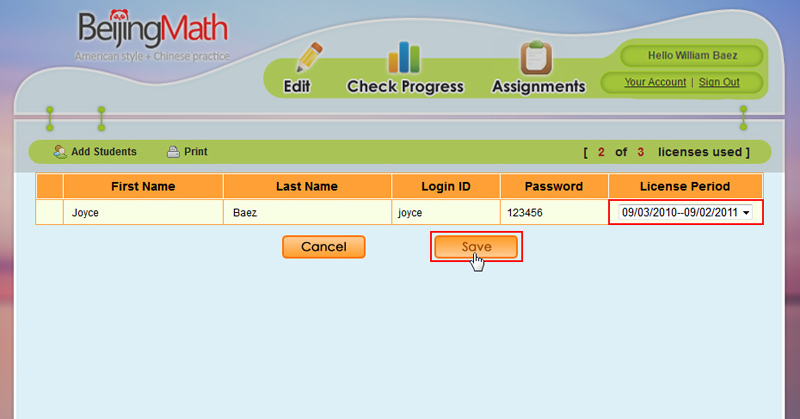
Click Renew on the right side along the student name, and follow the steps.
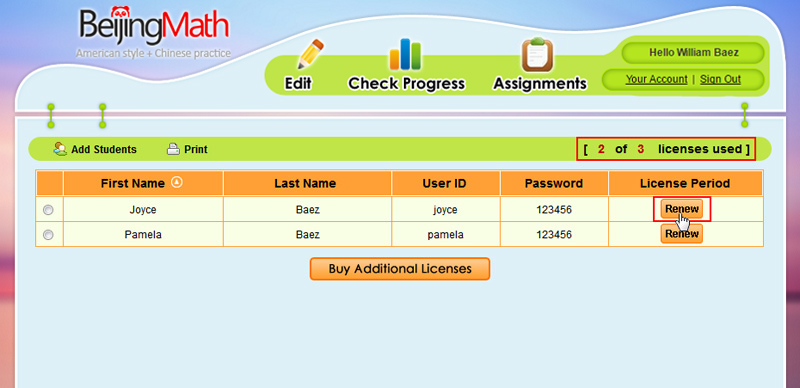
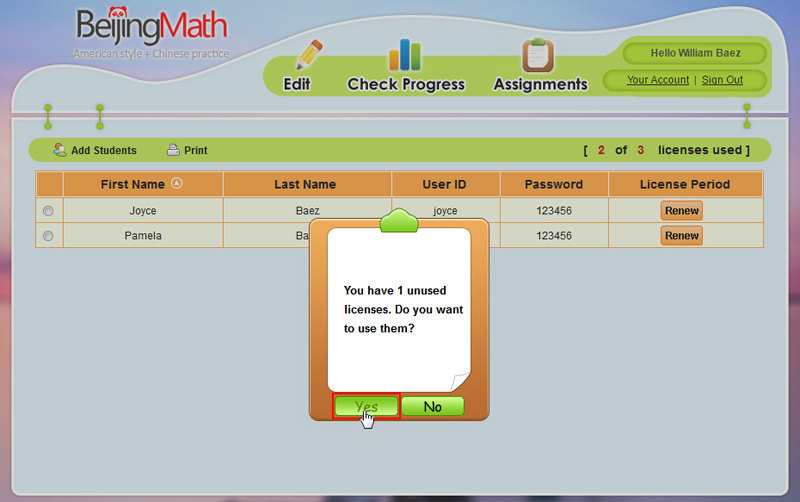
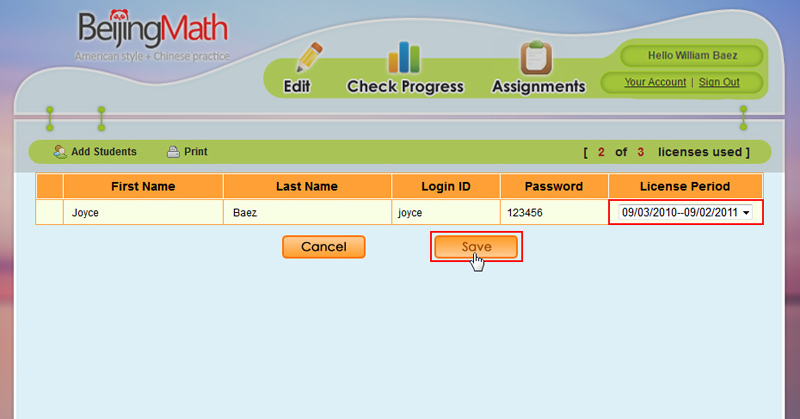
Step 1: Click Forget Password below the login button.
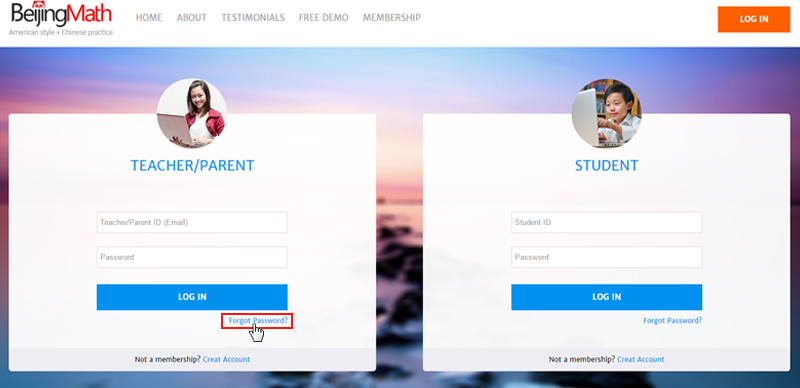
Step 2: Enter the email address with which you registered.
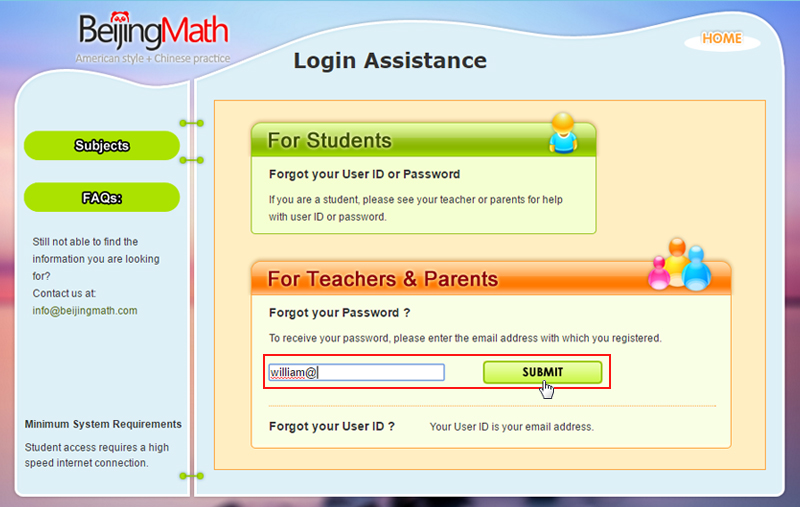
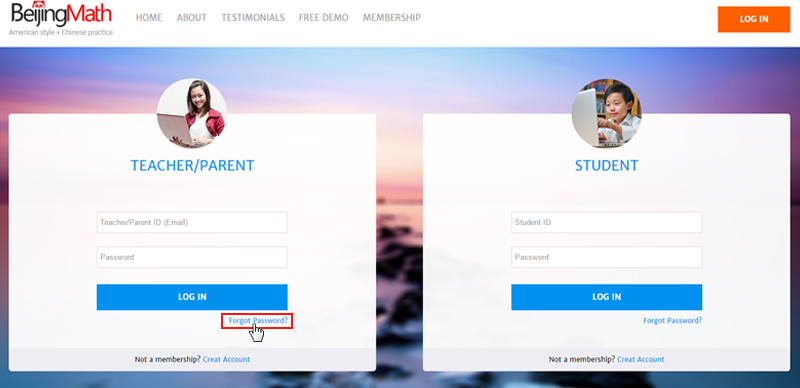
Step 2: Enter the email address with which you registered.
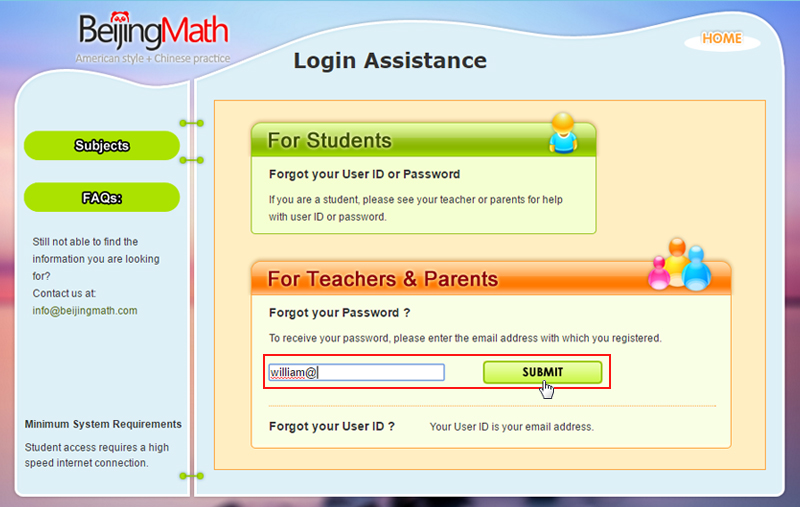
Click Your Account you can modify your account information.